Finally, Google has added the Google Forms Quiz feature to its Google Forms. Now, instead of correcting students’ responses manually or use a script like Flubaroo, the Google Forms Quiz is now built in the Google Forms itself, and has so many great features that will make all teachers happy.
Here’s How to Create the Quiz
- Go to forms.google.com . Or go to your Google Drive then click New and then choose Forms
- From Google Forms Setting icon, click on Quizzes
3. Change the Form template to a quiz. Then select the options that you prefer. You can have the results directly displayed to students or you can postpone the results after you do a manual review. You can also choose what results students can see (Missed Questions, correct questions, or/and point values). IT is also important to note that you if you need students to have only one response they need to be logged in their google Apps account or Gmail account. You need to select this option from “General Settings”. Also, if you want to shuffle questions, you need to select it under the “Presentation” option.
4. Add your question and choices. Please note that Google Quiz only works with Multiple choice, checkbox, and list questions.
5. Choose the correct answers and set the point value by clicking on the “Answer Key”. Select the correct answers.
6. Select the Feedback for Correct and Incorrect Answers. You can add links to additional resources to help students modify their thinking.
Then click “Save”. Do not forget to click “add” once you add a link.
7. Click on the Eye icon to check how the form looks like for your students.
One thing google needs to add is the personalized answers to the incorrect choices, a feature found in Moodle that I highly appreciate. I think it is not too long before Google gradually turns Google Apps for Education full of LMSs features.




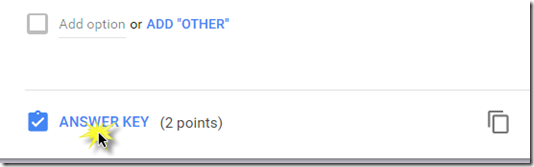

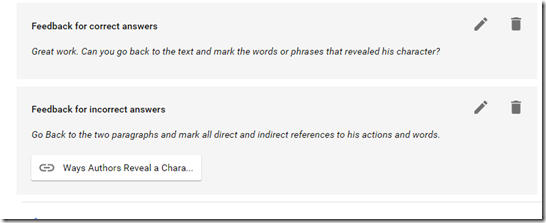
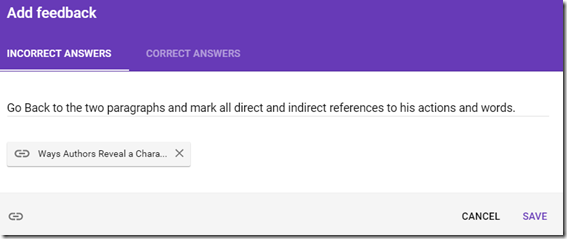
Comments
Post a Comment